How to get help and support
This article describes how to troubleshoot and get help if you experience a problem when creating an account or signing in to Citrix Cloud™ or another Citrix website. This article also includes other self-help resources and guided support options.
Important:
If you experience an issue with signing in to Citrix website or enrolling in multifactor authentication (MFA), review this article first for troubleshooting resources. If these resources don’t help you resolve your issue, contact Citrix Customer Service at https://www.citrix.com/contact/customer-service.html.
Creating an account
A Citrix account is required to access certain resources on the Citrix website, such as Citrix discussion forums, training courses, certain product downloads, and Citrix Technical Support.
To create a new Citrix account for your company, contact Citrix using one of the following methods:
- Contact Citrix Customer Service.
- Contact a Citrix Partner or Citrix Sales office in your area.
If you already have a Citrix account, you can create a Citrix Cloud account and complete the onboarding process by completing the tasks described in Create a Citrix Cloud account.
If you encounter an issue when signing up for Citrix Cloud, contact Citrix Customer Service.
Signing in to Citrix websites and Citrix Cloud
If you’re having trouble signing in to a Citrix website with your Citrix account, use the following resource to troubleshoot:
I can’t set up MFA or I can’t authenticate with MFA when signing in to my Citrix account
Refer to the following articles for troubleshooting information:
- CTX461297: How to Enroll into Multi Factor Authentication (MFA)
- CIX463758: How to reset Citrix MFA with recovery email address or backup codes
If you still can’t sign in with MFA, contact Citrix Customer Service at https://www.citrix.com/contact/customer-service.html.
How do I find my Citrix account user name or reset my Citrix password?
Use the following steps to verify your Citrix account user name and reset your password.
- Visit https://www.citrix.com/welcome/request-password.html.
- To verify your Citrix account user name:
- Under Find my account by, select Email.
- Enter the email address associated with your Citrix account.
- To reset your Citrix account password:
- Under Find my account by, select User name.
- Enter your Citrix account user name.
- Click Find my account.
If Citrix finds your account using your email address, Citrix sends you an email with the user names and company names associated with your email address. If Citrix finds your account using your Citrix user name, Citrix sends you an email with instructions to reset your password.
If you don’t receive an email after several minutes, see Citrix emails aren’t appearing in my email inbox in this article.
I can’t sign in to Citrix Cloud
- Make sure you sign in with the correct account credentials. To verify your account user name, visit https://citrix.cloud.com/, select Forgot your username?, and enter your email address. Citrix sends you an email with your account username.
- You might need to reset your password. Citrix Cloud prompts you to change your password if you haven’t signed in recently or if your password isn’t strong enough. For more information, see Changing your password in this article.
- You might need to sign in using a custom sign-in URL. If your Citrix Cloud account uses Azure AD, Google Cloud Identity or SAML to authenticate administrators, select Sign in with my company credentials and enter your company’s sign-in URL. You can then enter your company credentials to access your company’s Citrix Cloud account. If you don’t know your company’s sign-in URL, contact your company’s administrator for assistance.
If you still can’t sign in to Citrix Cloud, contact Citrix Customer Service.
Citrix emails aren’t appearing in my email inbox
When Citrix sends you emails to verify your identity for MFA, when finding your Citrix account, or when changing your password, the email typically arrives within a few minutes. If you don’t receive these emails:
- Check the email address that’s registered for your Citrix account and verify that it’s correct. If you recently changed your email address, the verification email might be sent to your old address.
- The email might have been accidentally filtered. Check the Spam and Trash folders in your email client. You can also search your email account for emails from
donotreplynotifications@citrix.comorcloud@citrix.com. -
Your firewall might have blocked the email. Ensure that the following addresses are listed as trusted senders:
donotreplynotifications@citrix.comcloud@citrix.comCustomerService@citrix.com
If you don’t receive the email after several minutes or you experience another issue with signing in, contact Citrix Customer Service.
Multifactor authentication for Citrix and Citrix Cloud accounts
Citrix customers are required to sign in to their Citrix account and Citrix Cloud using MFA. Enrolling in MFA occurs when:
- A new customer signs in to their Citrix account for the first time.
- A Citrix customer onboards a new Citrix Cloud account but hasn’t yet enrolled in MFA.
- A new administrator joins an existing Citrix Cloud account.
If you’re prompted to enroll in MFA when you sign in to your Citrix account or Citrix Cloud, follow the steps in CTX461297: How to Enroll into Multi Factor Authentication (MFA).
For more information about MFA for Citrix accounts, see CTX463482: Frequently asked questions when setting up Multi-Factor Authentication (MFA) on Citrix properties.
Account recovery
If you need help recovering your Citrix account credentials, see How do I find my Citrix account user name or reset my Citrix password? in this article.
If you need help recovering access to your Citrix Cloud account, you can use the recovery methods you configured when you enrolled in MFA. These recovery methods include:
- A one-time code that Citrix sends to your recovery email address.
- A backup code from the list that you generated during MFA enrollment.
- A phone call from Citrix Support to your recovery phone number to verify your identity and help you access your account. Setting up a recovery phone number is required during MFA enrollment.
To sign in with a recovery method:
- From the Citrix account or Citrix Cloud sign-in page, enter your user name and password and then select Sign in.
-
When prompted for the code from your primary MFA method, select Use a recovery method.
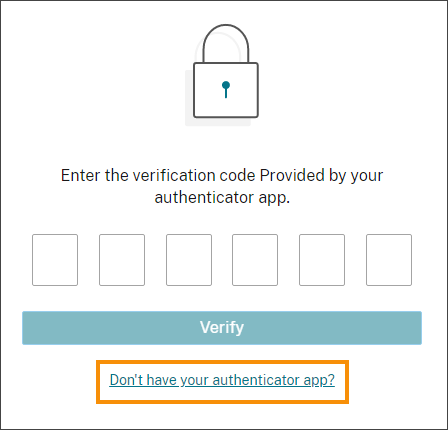
- Select the recovery method you want to use, if applicable. If you have only one other recovery method configured, besides a recovery phone number, Citrix prompts you to use that method automatically.
- If using your recovery email address, enter the one-time code that Citrix sends and select Verify. If you don’t receive the code for some time, select Re-send email. After verification, Citrix Cloud signs you in.
- If using a backup code, enter the code when prompted and select Verify and continue. Citrix Cloud signs you in and sends you an email to notify you that a backup code has been used and the number of remaining valid backup codes. Note or delete the used backup code to ensure that you don’t use it again.
- If you’re not able to use your recovery email or backup codes:
- Select Contact Citrix Support.
- Complete the form with the details of your issue. A Citrix Support representative contacts you using your recovery phone number to verify your identity. Afterward, the representative sends you a recovery code you can use to sign in.
- Return to the Citrix Cloud sign-in page and sign in using your Citrix Cloud credentials.
- When prompted for a code, enter the recovery code you received from Citrix Support and select Verify.
After you sign in, be sure to update your account recovery methods to avoid future sign-in delays.
Update your MFA settings
You can update your MFA access and recovery settings through your My settings page. You can access this page through your Citrix account or through Citrix Cloud.
To access your My settings page:
- Sign in to your Citrix account or to Citrix Cloud.
- From your Citrix account, visit https://accounts.cloud.com/core/profile.
-
In Citrix Cloud, select My settings from the top-right menu.
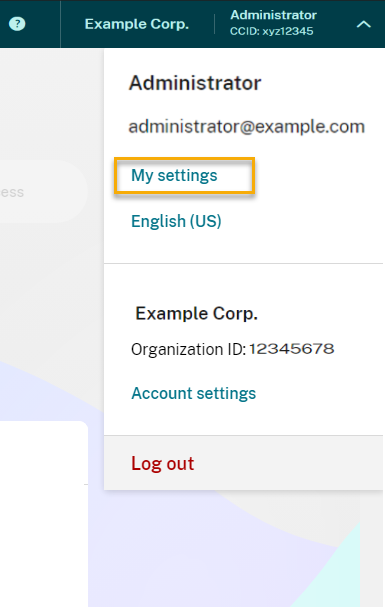
To change your MFA settings, refer to the following sections:
Changing your password
If you’ve forgotten your account password, select Forgot password? and enter your account username when prompted. Citrix sends an email to the email address on your account with a link to set up a new password. If you don’t receive this email after several minutes, or if you need further assistance, contact Citrix Customer Service.
Citrix Cloud might prompt you to reset your password when you attempt to sign in. This prompt occurs if:
- Your password doesn’t meet Citrix Cloud’s complexity requirements.
- Your password includes dictionary words.
- Your password is listed in a known database of compromised passwords.
- You haven’t signed in to Citrix Cloud in the last 60 days.
Passwords must be between 8 and 128 characters long and include:
- At least one number
- At least one upper-case letter
- At least one symbol: ! @ # $ % ^ * ? + = -
When prompted, select Reset Password to create a new strong password for your account.
Cloud service health
The Citrix Cloud Health Dashboard (https://status.cloud.com) provides an overview of real-time availability of the Citrix Cloud platform and services in each geographical region. If you experience any issues with Citrix Cloud, check the Cloud Health Dashboard to verify that Citrix Cloud or specific services are operating normally.
For more information about the Cloud Health Dashboard, see Service health.
Citrix Cloud support forums
On the Citrix Cloud support forums you can get help, provide feedback and improvement suggestions, view conversations from other users, or start your own topics.
Citrix support staff members track these forums and are ready to answer your questions. Other Citrix Cloud community members can also offer help or join the discussion.
You don’t need to sign in to read forum topics. However, you must sign in to post or reply to a topic. To sign in, use your existing Citrix account credentials, or use the email address and password you provided when you created your Citrix Cloud account.
Support articles and documentation
Citrix provides substantial product and support content to help you get the most out of Citrix Cloud and resolve issues you might experience with Citrix products.
Citrix Support Knowledge Center
The Knowledge Center provides troubleshooting content as well as security bulletins and software update notices for all Citrix products. Simply enter a search string to find relevant content. You can filter results based on product and article type.
Citrix Tech Zone
Citrix Tech Zone contains a information to help you learn more about Citrix Cloud and other Citrix products. Here, you can find reference architectures, diagrams, videos, and technical papers that provide insights for designing, building, and deploying Citrix technologies.
User Help Center
The Citrix User Help Center provides Citrix product documentation just for the end-users in your organization. The User Help Center provides instructions in an easy-to-read format for end-user-facing products such as Citrix Workspace app and Citrix SSO. For end-user documentation for ShareFile, see Citrix Files apps on the ShareFile product documentation web site.
How to open a customer service case online
Note:
A customer service case can only be opened by customers or partners who are telemetry-compliant and have a valid, active entitlement. If the Create Case button is no longer available, customers must contact support using Chat. An advisor can help or start a Web-to-Case to create a support case.
To create a new case, follow these steps:
-
Visit the Citrix Support site.
-
Sign in using your Citrix credentials.
-
If you’re having trouble signing in to a Citrix website with your Citrix account, refer to the article CTX228792: Troubleshooting login issues on Citrix websites
-
Click Live Support to begin the virtual assistant flow.
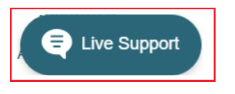
-
Select the appropriate Case Type and then choose the Related Issue from the available options.
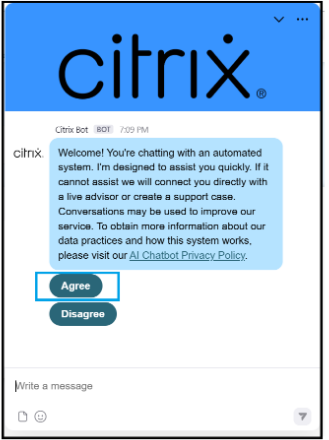
-
If you are following up on an existing case, select My Support Cases and follow the prompts to continue. The bot presents an article or document related to your issue.
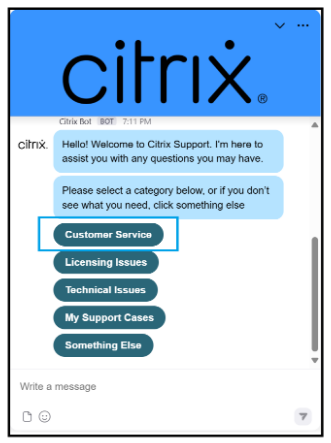
-
If helpful, click Yes. You are prompted to return to the main menu or end the chat.
-
If the article was not helpful, click No. The bot asks you to describe the issue again and attempts to provide a more relevant article based on your new input.
-
If the second article still does not help, click No again to get connected to support.
-
Click Get Support to proceed.
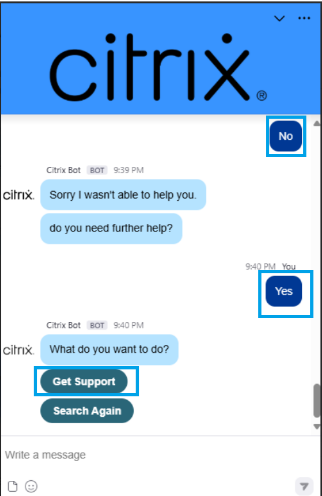
-
Click New Case to begin case creation.
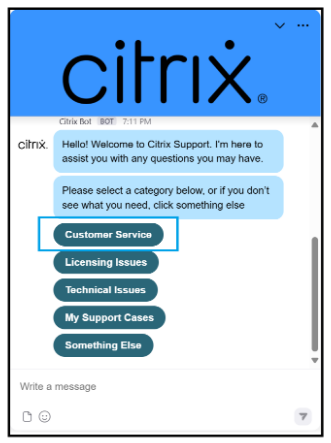
-
Select Account from the drop-down list.
-
Select your preferred language from the available options.
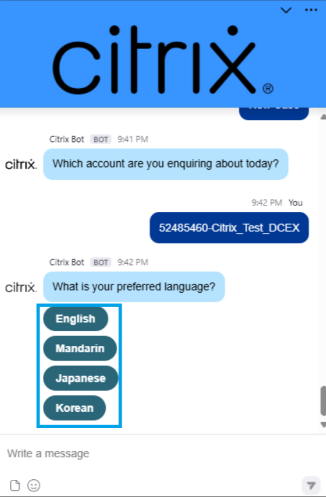
-
You are prompted with the message: Would you like to get connected to a live agent after case creation?
-
Select Yes to initiate a chat with a live agent. A case is created, and you are connected to an available advisor.
-
If No is selected, The bot asks for additional information and creates an offline case.
Submitting an Offline Case Through Live Support
If the virtual assistant is unable to resolve your issue, you may be prompted to provide additional details so that an offline case can be created.
-
Describe the issue in 10 words or less: Provide a brief summary of the issue or request.
-
Please enter a preferred callback number: Provide a valid phone number where a Citrix Customer Service advisor can reach you.
-
After you submit the requested information. An offline case is generated and emailed to the chat initiator. The customer service advisor contacts the customer within two hours.